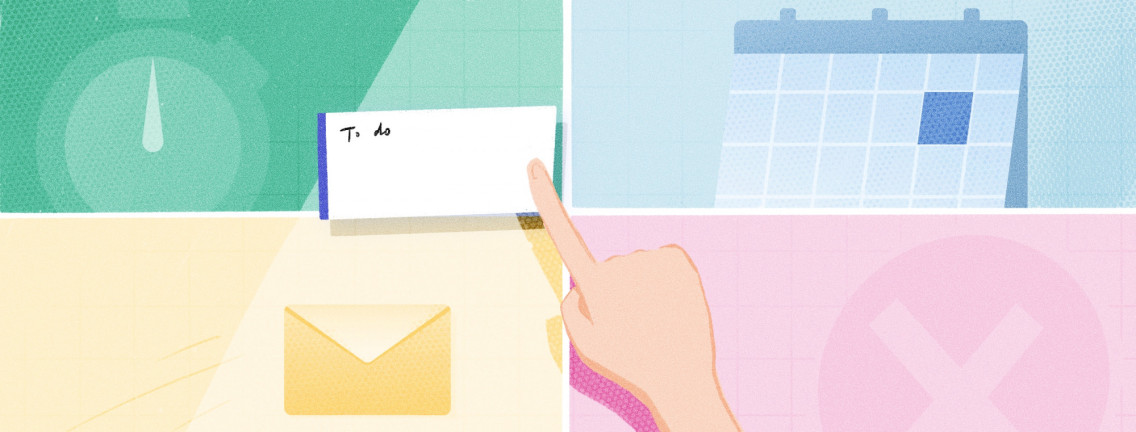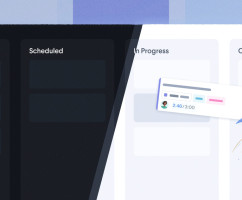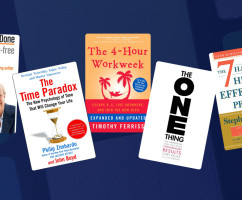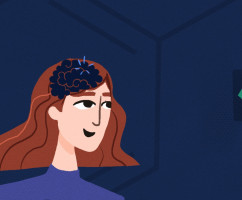I have two kinds of problems, the urgent and the important. The urgent are not important, and the important are never urgent.
It’s Monday and you’ve planned out your entire week using the time boxing method, a new time management strategy you learned about from HourStack.
You’re feeling pretty good about things—organized and focused. You’ve even gone so far as to sketch out your top three priorities for each day of the week.
Your mind is clear and orderly as you enter your first meeting of the day, a problem-solving session with the higher-ups, and a couple of other colleagues.
In just half an hour that neat plan for the week has been made redundant.
Now, in addition to the things you had to do this week, there are another five urgent and important tasks for you to fit into an already busy schedule.
Suddenly you feel tired, worried, and inefficient. There are only so many hours in a week. What on earth are you supposed to do to get it all done?
If this scenario sounds familiar, you’re in good company. According to Craig Lambert, author of “Shadow Work: The Unpaid, Unseen Jobs That Fill Your Day,” technological advances, and the new reality of wearing multiple hats (worker, spouse, and parent) have made it such that not only are there increasingly more to-do’s on your plate, but you’re expected to get them done in the same amount of time.
The end result of these “unreasonable expectations” and “unnecessary interruptions” is that you’re frustrated, stressed, and overwhelmed.
The question then is, can you do anything about it?
Beyond ensuring you’re communicating well with those who set these always urgent and important tasks, adopting a processing and prioritization strategy like The Eisenhower Decision Matrix, can help you figure out how best to handle the many different tasks on your plate, including how to decide which ones you should work on, which you can delegate, and which can be deferred to a later date based on current priorities.
The Eisenhower Decision Matrix in a Nutshell:
Born in 1890, Dwight D. Eisenhower rose to prominence as General of the U.S. Army, and then later, as President of the United States. To this day, Eisenhower is still a household name, in part for the role he played in history, but also because his Decision Matrix is taught by schools and productivity experts across the globe.
The story goes that during World War II, Eisenhower invaded German-occupied France, commanding a staggering force of about two million soldiers. Forced to find a way to effectively manage them, he came up with the Eisenhower Method.
The Eisenhower Method, or Eisenhower Decision Matrix as it is more popularly known, is a prioritization strategy designed to determine the importance and urgency of the tasks you have been set so that they can either be worked, scheduled, delegated, or avoided.
In essence, it’s a method for processing tasks, projects, and required actions.
Tasks are evaluated using the important/unimportant, and urgent/not urgent criteria, and then placed into a grid with four boxes, sometimes known as the Eisenhower Box, The Eisenhower Decision Matrix, or the Urgent-Important Matrix.
The matrix looks something like this:
While we’ve given each of these quadrants a descriptor in the image above—do first, schedule, delegate, and don’t do—more often than not, you’ll find people refer to these quadrants as Q1, Q2, Q3, and Q4.
Quadrant 1—Important and Urgent
This quadrant is located in the top left of the matrix.
Anything that needs to be done immediately by you should be placed in this quadrant. These items should be pretty easy to identify as they’ll have impending deadlines or require crisis management.
For example, if you’re in charge of social media at your company and there’s a PR blunder on Twitter, you’ll probably want to deal with that immediately. After all, if you don’t, you risk tarnishing the company’s brand, losing customers, and putting your own job at risk.
Another example of a Q1 task is having the principal of your son’s school call to request you come in for a meeting to discuss your kid’s behavior. Probably something you'll need to deal with right away, and not exactly something you can outsource to anyone except maybe a less busy partner.
Needless to say, problems, crises, and deadlines usually go in this quadrant.
In an ideal world, you won’t have too many Q1 tasks demanding your attention. With careful planning (and scheduling), you may even be able to broadly eliminate Q1 tasks, working on them when they’re still in the important but not urgent phase (Q2).
Quadrant 2—Important But Not Urgent
This quadrant is located in the top right of the matrix.
As with Q1 tasks, these tasks are often tasks that need to be completed by you personally. While they may not be immediately urgent, they are still important. In fact, this is the quadrant you’ll likely want to spend the most time in, if for no other reason than you won’t have the added pressure of those tasks when they become Q1 tasks. This should allow you to focus better, and leave you more time to get quality work completed.
An example of a Q2 task is a presentation you’ll need to compile next week for the CEO. Because his event doesn’t take place for a month or so, and he won’t have time to review your presentation for at least another couple of weeks, this task falls squarely in the Q2 quadrant. It’s important but not urgent.
In general, we like to think of Q2 tasks as tasks you can schedule out for “future you” to deal with. This puts them on the calendar to ensure they aren’t forgotten and also ensures you have time to work on them.
Quadrant 3—Unimportant But Urgent
This quadrant is located in the bottom left of the matrix.
This is most often referred to as the “delegate” quadrant because tasks that are urgent but not important, do not need your personal touch.
Bear in mind, however, that when delegating urgent but unimportant tasks to team members, you’ll be adjusting their priorities. Unless they have direct reports at their disposal, they don’t have the luxury of delegating their own tasks. Those Q3 tasks may then become their Q1 tasks. Only you will know how to weigh those decisions.
According to Stephen Covey, author of “The 7 Habits of Highly Effective People,” most people spend their time working on Q3 tasks thinking they’re working on Q1 tasks. Partly this has to do with the fact that Q3 tasks can provide more immediate and tangible value. The problem is Q3 tasks are usually the tasks that others want you to do to help them meet their own goals, not necessarily the tasks you need to do to meet your goals.
So, before you delegate all of your unimportant but urgent tasks to meet your own goals, be sure to carefully appraise how this will affect your team members and whether or not they’ll have time to meet the goals you’ve set for them.
By that same token, if you’ve been delegated tasks that are urgent to one of the people you report to, be sure to communicate how this will affect hitting your own goals if that is the case.
Quadrant 4—Unimportant and Not Urgent
This quadrant is located in the bottom right of the matrix.
As the name implies, anything that is unimportant and not urgent could actually be classified as a time-waster. Time wasters may often come disguised as pleasant activities, like socializing midway through the workday, scrolling through social media, taking a phone call, sharing interesting articles on Slack, or partaking in aimless research.
This is the quadrant that requires you to take an honest look at what you’re doing throughout the day. As with Q3 tasks, I suspect you’ll find you also spend a fair amount of time on tasks within this quadrant.
How to Use the Eisenhower Decision Matrix with HourStack
Now that you know a little more about how the Eisenhower Decision Matrix can help you prioritize and process action items, let’s take a look at how you can use HourStack to do, schedule, and delegate work.
If you haven’t yet got an HourStack account, you can sign up for a free 14-day trial here. You can even invite team members to join your trial so that your whole team can experience working together. HourStack is simple and intuitive. You’ll be a pro in no time.
Once you’ve set up your account, or logged in, you’re ready to proceed.
First, Pull Out Your To-do List
If you list your to-do’s on paper, that’s fine. If you use an online application to store them, consider integrating it with HourStack. If you don’t see the app you use in our list of direct integrations, connect Zapier and create your own automation. This will make it easy to drag-and-drop tasks from the other tools you use directly into your HourStack Calendar.
Some of our favorite and most popular integrations include Asana, Trello, Todoist, Google Calendar, and Outlook Calendar.
If you’re on the fence about “to-do lists” we hear you. There’s a reason both the Eisenhower Box and HourStack focus on scheduling tasks, rather than on checking off items from the never-ending to-do list. To-do lists don’t actually help you get things done, although, as an inventory tool, or a supplement to memory, they do work pretty well.
Second, Draw Your Eisenhower Box, or Label Your Tasks
For this first step, you have a couple of options. You can work through labeling your tasks within a to-do list, or you can draw or print out a copy of the Eisenhower Decision Matrix and start writing your to-do’s in the appropriate quadrant. I’ll walk you through both methods.
If you use pen and paper—or have a really long task list that you don’t fancy rewriting—what I like to do at this stage is place a label next to each task: Q1, Q2, Q3, Q4.
Of course, if that numerical approach feels a bit impersonal, especially as you’re trying to remember what those quadrants stand for, you could instead try labeling your tasks more descriptively:
- “I” for anything you need to do immediately
- “S” for anything you should schedule
- “D” for anything you can delegate
- “A” for anything you should avoid
This part isn’t as easy as it sounds. It can be difficult to determine whether a task is just a distraction you can delegate or something you should do now. By that same token, it might also be hard to label something with “A” (avoid) as you might find it’s something you actually look forward to doing even though it’s neither urgent nor important.
You can label your tasks on paper, or you can create new labels in HourStack and add all your tasks to a single day or week as you sit down to sort them.
At this stage, I should also mention that instead of using the labeling technique to sort your tasks, you could physically draw out an Eisenhower Decision Matrix and rewrite your to-do’s within that matrix. If you don’t have a lot of to-do’s, this can be a good method for quickly learning how to think about your tasks.
Third, Schedule All Of Your Q1 Tasks
Your urgent and important tasks are probably going to account for the things you do today. Here’s how I schedule out my Q1 tasks in HourStack. Note that they’re all scheduled for today!
If you’re not sure how to label them just yet, get a bunch of tasks on your calendar before moving them around (the drag-and-drop scheduler makes that easy), and before applying labels.
As you can see in the image above, I also have a label for “lunch.” Naturally, you can combine these Eisenhower labels with other labels. For example, I might also choose to label my writing task with the “Blog” label I normally use.
The benefit of using labels is twofold. Firstly, it’s easy for you to see at a glance what your priorities are. Secondly, it’s useful for reporting purposes. When you track time against entries that have labels applied to them, you should be able to kick over to Reports and drill down into your data to see which tasks have the most time scheduled against them, and which tasks actually have the most time logged.
Fourth, Schedule Your Q2 Tasks
Now your Q1 tasks are in place, it’s time to get those Q2 tasks onto the Calendar. As I mentioned previously if you still aren’t quite sure how to label your tasks, just get them all on the Calendar. It might look something like this:
From the image above, you can see I haven’t yet labeled my tasks. That’s partly because I haven’t decided on what to schedule out for the future, what to delegate, and what to avoid.
Once I’ve decided on those Q2 tasks, I’ll move on to the next step. Remember, Q2 tasks are the tasks that can only be done by you. They’re important but not urgent. Here’s what next week looks like once I’ve added those Q2 labels:
You’ll notice at this point that I haven’t worried about adjusting the time on these tasks, or worried about adding additional labels. I’m still in the planning phase. You’ll also notice that I’ve spread the larger tasks out over the week so that I am able to accomplish what I say I intend to accomplish each day.
Fifth, Label Q3 and Q4 Tasks, Then Delegate
The next step is delegating Q3 tasks to your team. If you recall, those are the tasks that someone else could do. They’re urgent but not important to your goals. Often these are urgent tasks because they help someone else meet their goals.
So, for example, I have a new task, “Write Email For Sales Department.” That’s because someone from the sales department got in touch and urgently requested this be done so they could send it out the next day.
While I obviously want to help sales meet their goals, I have my own deadlines to meet. Luckily, I also have a team who can help me. This is an example of a task I would delegate.
My Day view now looks like this:
I can also probably delegate “Keyword Research” to someone else. "Team Standup" I’ll mark as Q2, and “Watch Webinar on Client Outreach” as Q4.
Once you’ve gone through your schedule and finished labeling your tasks, it should look something like this:
Next, you’ll want to add additional details to those tasks (time, labels, projects, etc) and then hand them off to your team.
Right now, I'm viewing my Calendar in Personal view. To easily delegate, I’ll switch to Team view.
Note: you can delegate each task individually by clicking it but that would take much longer.
You’ll find the Team view toggle in the top right of your Calendar view. Click it.
Once you’ve done that, you’ll see a column on the left side of your screen. This is where you can select your Team and the Members in it so that you can carefully tailor who you want to delegate tasks to. You can tailor your view in this column too.
You can drag-and-drop your tasks either from the Day view, or the Week view. If you’re in Week view, you’ll need to scroll down the page to see your team members’ Calendars. If you’re in Day view they’ll appear alongside each other.
I’m going to use Day view for this example and delegate Monday’s two Q3 tasks to two of my direct reports. It should look something like this:
Play around with Team views to get comfortable using it. It really does make things so much easier.
Sixth, Delete Those Q4 Tasks
Q4 tasks like “Watch Webinar on Client Outreach” are the tasks that eat into my time and that don’t necessarily help me meet my goals and get things done. While it’s nice to be able to carve out space and time for personal development, if there are more pressing concerns, I’ll definitely be avoiding working tasks like this one at all costs.
In HourStack, you can do a couple of things. You can delete this task, or you can label it as Q4 if you don’t want to delete it. However, if the webinar is taking place that day and it looks like you’ll be unable to do it, I’d recommend deleting it, if for no other reason than it removes the anxiety of worrying about having enough time to do it!
Tell us how it goes
We love hearing from our readers. Your stories are inspiring, but you also help us improve the product. How did this strategy work for you? Are there any other problems you'd like us to help you solve using HourStack? Tweet us @hourstack or reach out to us at support@hourstack.com
Updated September 21, 2022 in Tips & Tricks