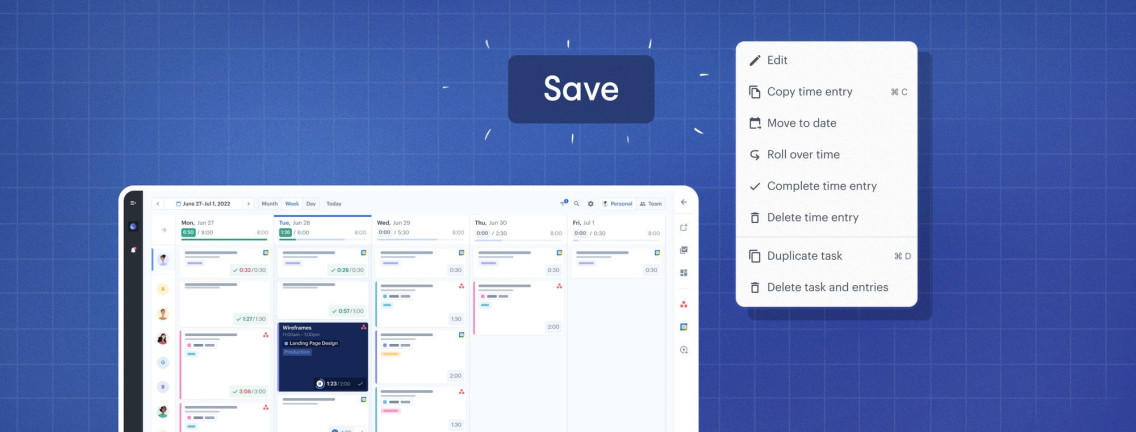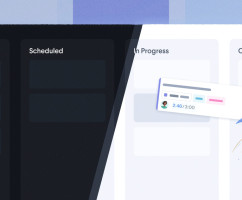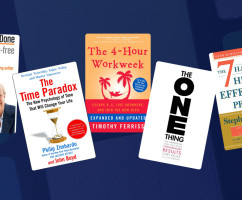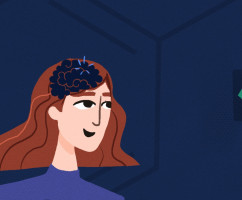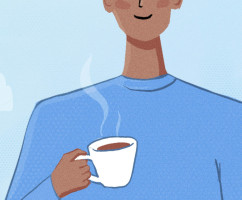HourStack v3.1 is here, and we're excited to share some of the new updates and features we've added based on your feedback. We've been gathering feedback since the launch of HourStack v3.0, and have been busy fixing bugs and making refinements. In this new release, we've addressed some of the most common requests we received.
Single Save Button
We heard you loud and clear: you wanted a single save button when editing tasks or time entries. So we've added just that! Now, all outstanding changes can be saved with just one click of a button. The button will only appear when there are unsaved changes, so you'll always know if you're saving the most recent updates.
Expanded Quick Actions for Tasks and Time Entries
We've added a range of new quick actions to make working with tasks and time entries even easier. These can be accessed through menus and keyboard shortcuts, and we've updated the menus to make it easy to find the action you need. Here's a rundown of the new menus and what each item does.
Right-Click Menu on Time Entry
- Edit - Opens the task and selected time entry for editing.
- Copy time entry - Makes a copy of the time entry under the same parent task.
- Move to date - Moves the time entry to the selected date.
- Roll over time - Creates a copy of the time entry under the same parent task with the scheduled time set to the difference between the source scheduled and logged time.
- Complete - Marks the time entry as complete, if all time entries are complete on a task the task will be marked complete.
- Delete time entry - Deletes the selected time entry, but not the task or other time entries on the task.
- Duplicate task - Creates a duplicate of the parent task with a new time entry.
- Delete task and entries - Deletes the task and all associated time entries.
Task Options Menu
- Copy task URL - Copies the task URL including the selected time entry if applicable.
- Duplicate task - Creates a duplicate of the task with a new time entry.
- Delete task and entries - Deletes the task and all associated time entries.
Time Entry Options Menu
- Copy entry - Copies time entry under the same parent task.
- Go to date - Opens the calendar to the date of the selected time entry and flashes the time entry to identify it.
- Roll over time - Creates a copy of the time entry under the same parent task with the scheduled time set to the difference between the source scheduled and logged time.
- Delete time entry - Deletes the selected time entry, but not the task or other time entries on the task.
Keyboard Shortcuts
We've also added a new keyboard shortcut to help you duplicate tasks with ease in the calendar. Using Option/Alt + Cmd/Ctrl + Drag, you can duplicate the selected task(s) with a fresh time entry instead of creating a new time entry under the original task. This is perfect if you want to use an existing task as the basis for a new one. And of course, the popular keyboard shortcut Option/Alt + Drag still works the same way it did before, creating a new time entry under the same task.
Completed Tasks
Finally, we've made some improvements to how completed tasks are handled in HourStack. Now, completed tasks are automatically assigned to the "Complete" section in your Project and My Tasks lists. You can rename this list or hide it, but you can't delete it (just like the Inbox list). We found that some projects had hundreds of thousands of completed tasks, which was causing performance issues with drag and drop and task ordering.
Updated March 28, 2023 in Product Updates