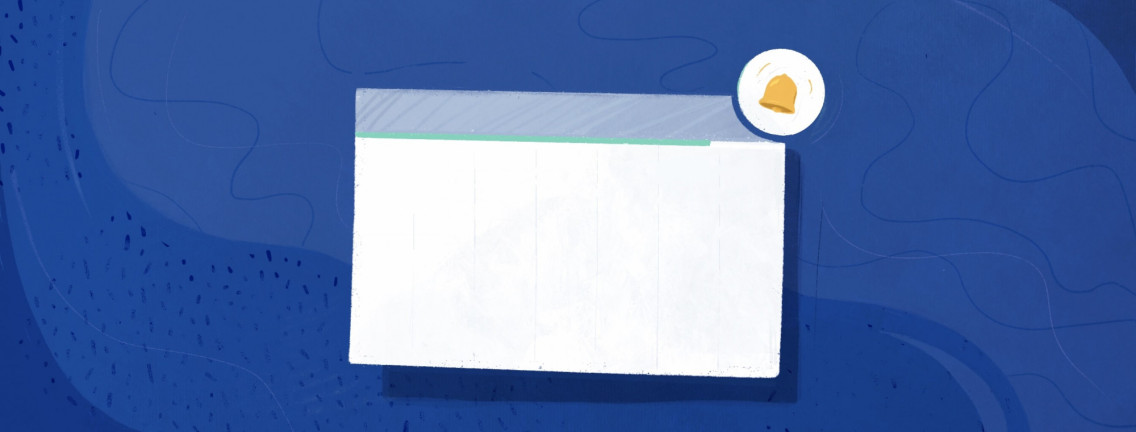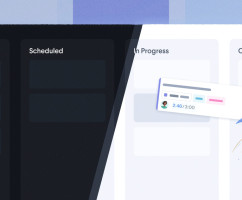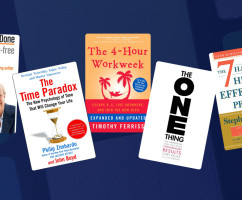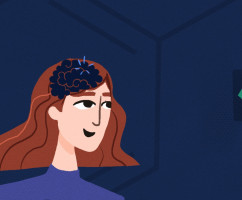For those of you who like to keep an active pulse on how you’re spending your time, you’re in luck. Recently, we added web notifications—or push notifications—to HourStack. Now, staying on top of things is easier than ever.
At this stage you’ll have the ability to activate three notifications:
- Remind me when I have an entry ready to start
- Remind me when I have reached my scheduled time for an entry
- Remind me when I have reached my daily capacity
If you don’t like the sound of this, there’s no need to activate these browser-based notifications. But, if you do, it’s easy.
How to Activate Push Notifications in HourStack
First, log into your HourStack account. From within the Calendar view, click your user profile logo in the top right corner of the screen. You’ll see a dropdown menu. Within that menu, click the “Notifications” option.
This will take you to your Notifications settings page. The first time you do this, you’ll see an alert message asking you if you’d like to allow notifications. It should looks something like this:
Click the “Allow notifications” button.
Note: You will also need to make sure that the browser you are using has notifications enabled. For example, I typically use Google Chrome. In order to allow notifications, I have to open up my Chrome Settings, navigate to Privacy and Security, then to Site Settings, and from there give my browser the option to allow sites to ask for permission to send me notifications. Naturally, this still gives me the option to deny a site to send notifications at any time. The list of sites I have denied can also be easily managed from within this same space in Chrome.
Each browser has its own method for allowing/blocking notifications. Google yours if you’re curious.
Once you’ve allowed notifications, you’ll see the alert message disappears, and you have the ability to use the three on/off toggles appropriate to each notification message.
For now, I’m going to activate all three push notifications.
And that’s all there is to it, though, of course, we encourage you to keep an eye open for additional notification options in the future.
If you’d like to learn more about both push notifications and email notifications, take a look at the Product Guide.
Got any questions? We’d love to help. Tweet us @hourstack, or email us at support@hourstack.com
Updated September 21, 2022 in Product Updates