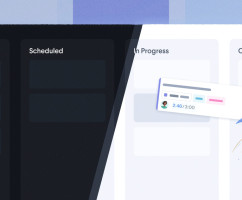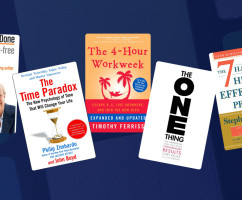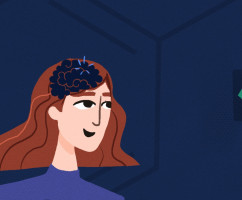Not too long ago we completely redesigned the "bulk entry action" editor. We made it easier than ever to select multiple entries and take action on them all at once.
Now, we've taken things a step further by giving you the ability to simply drag those selected entries to another space in your calendar to either move, or copy them. Previously you could only drag-and-drop one entry at a time.
How to copy or move multiple entries in HourStack
To select multiple entries, open up your HourStack Calendar view. Hold down the shift key on your keyboard and start selecting the entries you would like to move or copy. You'll notice a thin blue border outlining the entry once you select it. Do this for all of your chosen entries.
If you'd like to select all of the entries in your schedule, hold down Ctrl + A if you use Windows, or Command ⌘ + A if you use a Mac.
Product Tip
Check out the full list of available keyboard shortcuts. Memorize them or print them out to keep on hand for easy reference. You'll be a shortcut pro in no time!
To move your selected entries, simply drag them to another day on your calendar.
To copy your selected entries, hold down the Option ⌥ key (Mac) or Alt key (Windows) and drag the entries to the day you'd like them copied to.
If you run up against any problems, or would like to talk with us about your specific use case, let us know. You can always reach us on Twitter @hourstack or email us directly at support@hourstack.com.
In the meantime, happy time tracking!
Updated September 21, 2022 in Product Updates