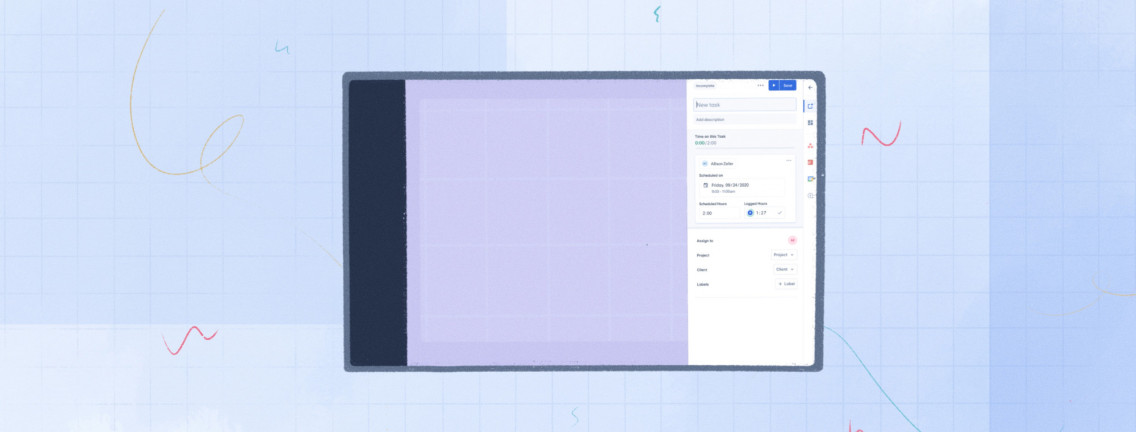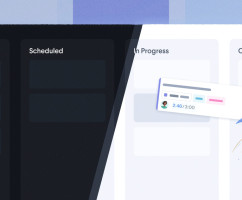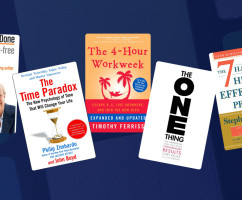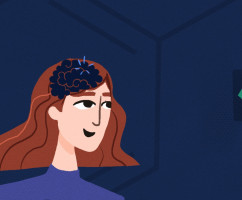We’ve got quite an extensive release today! While there are some really exciting updates like the new dashboard in the personal calendar view and real-time updates across the entire web app now, we’d like to focus this announcement on the updates and improvements to the web app’s user interface.
The refined UI gives you more vertical height to work with in the calendar and quicker access to integrations and settings by moving the main navigation to a sidebar, combining the two calendar toolbars into one, and putting your connected integrations a single click away.
This update also sets the stage for a slew of projects we are currently working on. The new task sidebar will soon have subtasks, threaded comments, an activity log, multiple time entries per task, recurring options, and much more. You can learn more about what we are working on via our roadmap.
Main Navigation
We’ve moved the main navigation to a left sidebar. When collapsed, hovering over it will temporarily expand it, and moving your cursor off will collapse it again. Keeping the sidebar collapsed will maximize the width of the calendar, but you can also lock the sidebar open by clicking the icon in the top-right if you prefer.
The main navigation has been simplified by having a single link to settings, which will bring you to both your user and workspace settings. Everyone has access to the same user settings pages, but the workspace settings pages you have access to will vary based on your permissions within the workspace.
Keyboard shortcuts have also been updated. In addition to pressing C for the calendar and R for reports, you can press S for settings allowing you to quickly navigate through the primary pages within HourStack using just your keyboard.
Tasks
Clicking the task icon in the right sidebar will open an all-new floating task sidebar that replaces the original task modal. This sidebar will be used for both creating tasks as well as editing existing tasks.
While the integration and template sidebars are designed to remain open and slide the calendar over, the task sidebar is designed to be open temporarily and it floats on top of the calendar to avoid constantly shifting the calendar as you work with tasks.
The layout of the form fields in the task sidebar will be very familiar to the previous modal we used, but there are a few stylistic and functional changes related to scheduling the task, setting the start/end time, and managing labels. We've ensured these updates are intuitive so you should find it familiar and easy to work with tasks in the sidebar.
Templates
There is also a new template icon that will toggle the template sidebar open and close. Clicking this icon is the same as using the keyboard shortcut Option/Alt + T. The template sidebar and functionality remain unchanged and if you haven't checked out templates lately you should. Not too long ago we updated templates adding folders to help organize templates as well as the option to share templates with your workspace or keep them private to you.
Integrations
Your connected integrations are now shown on the right sidebar below the new task and template icons so you can quickly switch between integrations. Clicking an integration icon will toggle it open and close. You can also toggle the last used integration using the keyboard shortcut Option/Alt + I.
You’ll still manage your integrations in your account settings, but the last icon in the sidebar below your connected integrations is a link to your integration management page where you can add, edit, and remove integrations.
Other Changes in this Release
- All resources in a workspace are now updated in real-time across all active sessions. If a team member changes the name or color of a project, it will immediately be reflected in your UI as well rather than having a delay until the data is fetched again via an interaction with the UI.
- There is a new summary dashboard in the personal day view (keyboard shortcut
1). This dashboard is customizable where you can rearrange or hide widgets and set the timeframe you’d like the dashboard to reflect. - A task’s logged time now displays in red if the time has gone over what was scheduled.
- Changing your calendar day visibility preferences now saves as you toggle the visibility. Changing the default task duration still requires you to confirm the change.
- Fixed keyboard navigation for entries that wasn't working correctly.
- When editing a task’s notes,
Ctrl/Cmd+Enterwill save the entry asEnteralone will create a new line. Outside of editing notes,Enteralone will save the task. - Fixed bug where calendar filters could still reference resources that have been deleted. Their ID instead of the name would be shown.
- Fixed bug where some bulk actions (e.g. assigning projects) were not reflected immediately in the calendar.
- For the browser extensions, we added a new state for when there are no entries.
- Fixed a bug in the browser extension where the entry tile didn’t move with the cursor when dragged.
- Fixed a bug in the browser extension where project budget meters were rendering incorrectly.
Updated September 21, 2022 in Product Updates