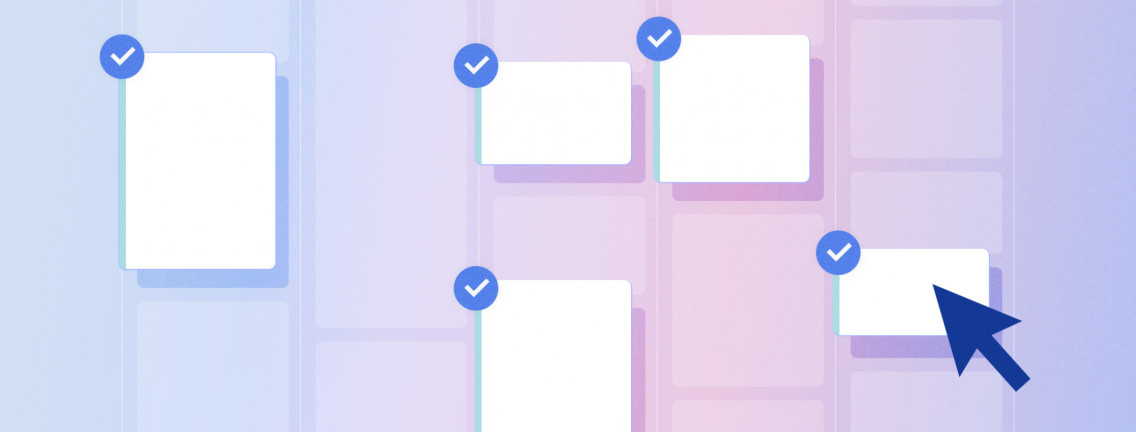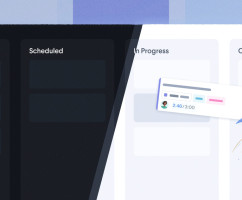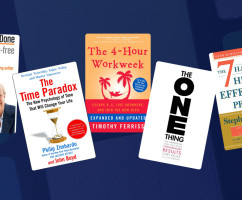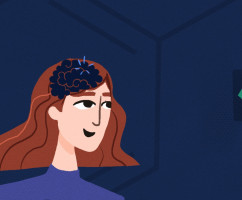Forget having to edit each entry in your calendar individually. Now, you can edit multiple entries at once in a new, intuitive design.
Before the new “bulk entry actions” update, actions on multiple entries were a little more limited, and perhaps, not as easy to activate.
The new and intuitive bulk entry editor will help you save time, and help get your schedule into shape faster than ever and make the whole experience of managing your day-to-day tasks much simpler.
How to Edit Entries in Bulk
To get started using bulk actions, simply hold down the shift key on your keyboard and click the entries you want to select. Any entry you select will have a blue border around it.
To select all of the entries on your schedule, hold down Ctrl + A if use use Windows, or ⌘ + A if you’re on a Mac.
Product Tip
You can find a list of keyboard shortcuts here. We are actively expanding this list so expect many more time-saving keyboard shortcuts to be added in the near future.
You should also notice a gray bar has now appeared at the bottom of your screen. That’s where the magic happens.
This bar will show you how many entries are selected, and then everything you can do with those entries:
- Create a template from them
- Copy them
- Move them to another date
- Roll them over to another time
- Assign a project
- Set the label or labels
- Mark as complete
- Delete
Updated September 21, 2022 in Product Updates