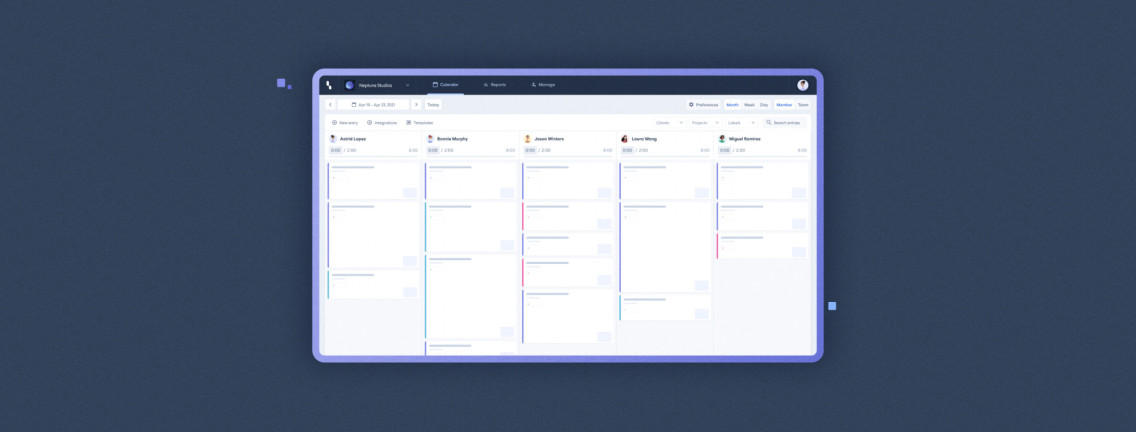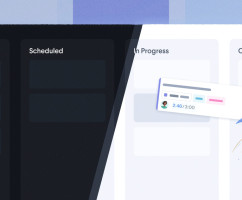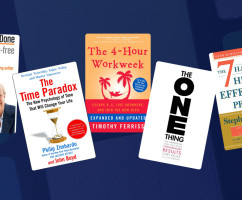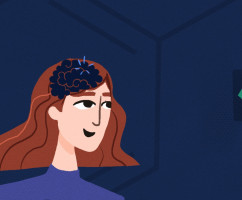At HourStack, our mission is to create simple and flexible time management software so that you and your team can better plan, track, and prioritize time.
Key to effective time management is the ability to focus. In order to focus you need to minimize distractions. With this in mind, we created a new Calendar view for teams. You’ll love it!
Now, in addition to viewing and adjusting your team’s weekly schedule on one screen, you can also hone in on your whole team’s daily schedule.
The new team day view will allow you to manage each work day individually across your entire team.
Who is the New Team Day View for?
It’s for teams, of course!
To access the team day view option, you will need to be subscribed to a Team plan. If you only use HourStack as an individual, you likely won’t need to use this feature anyway.
If you do not yet have a subscription to HourStack, you can sign up for a 14-day free trial on the website.
Where to Find Team Day View
To see how this feature works, you will need to have a few team members in your Workspace. If you have not yet set up a team, or invited anyone, go ahead and do that before moving on to the next step.
Once you’ve logged into your HourStack account and are in the main Calendar view, look to the top right of your screen. You will see a number of buttons: Preferences, Day, Week, Month, Personal, and Team.
Click the Team button.
If you were using your Personal Calendar in Week view when you clicked the Team button, you should now see your whole Team’s weekly schedule stacked one on top of the other.
If, however, you were using your Personal Calendar in Day view when you clicked the Team button, you will instead see your whole Team’s schedule for that day, one beside the other.
It should look something like this:
Easily Flip Between Views with Keyboard Shortcuts
Before this update we were using the following keyboard shortcuts to switch between day view, week view, month view, and team view: D, W, M, T.
Moving forward, those shortcuts will no longer work. With an additional team view added, the new structure for Calendar view shortcuts is:
- Press
1to switch to personal day view - Press
2to switch to personal week view - Press
3to switch to personal month view - Press
4to switch to team day view - Press
5to switch to team week view
And that’s really all there is to it.
For team managers, this is an especially useful update as you’ll be able to work each day individually, keeping track of what’s on everyone’s agenda.
Suggestions and Comments
We love hearing from our customers. Send us an email or reach out to us on Twitter and let us know what we can do to improve HourStack. In the meantime, happy time tracking!
Updated September 21, 2022 in Product Updates