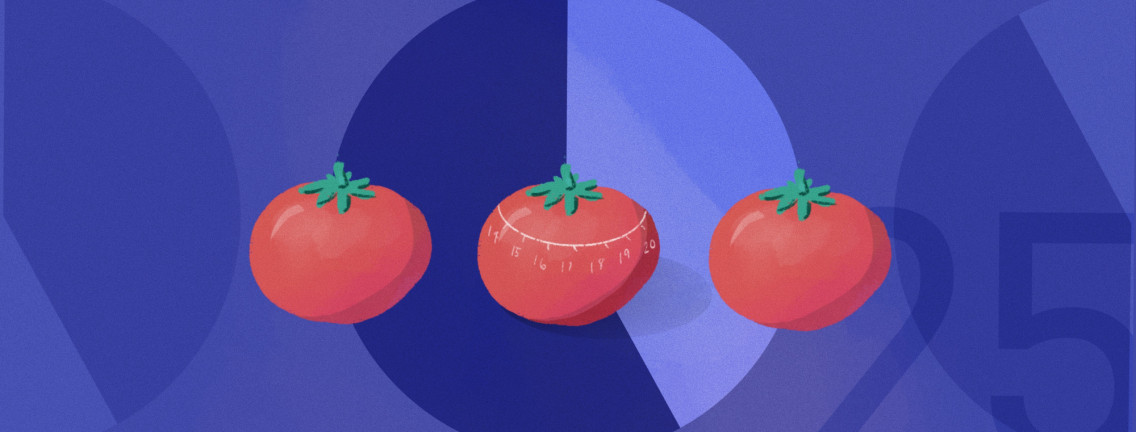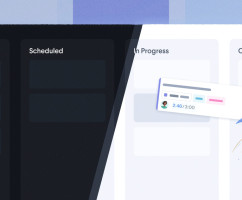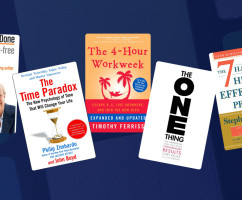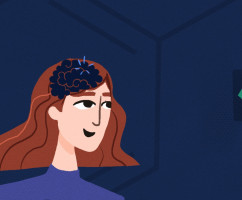Time isn’t the main thing. It’s the only thing.
Miles Davis probably wasn’t thinking about time management strategies when he said this but he did hit the proverbial nail on the head.
Time is the only commodity that every single one of us on the planet has the same of. 24 hours in a day, 60 minutes in an hour.
So, if time is all we have, why not adopt a time management strategy that has “timing” at its core?
Enter the Pomodoro Technique …
What is the Pomodoro Technique?
The Pomodoro Technique is a time management strategy invented in the late 1980s by Francesco Cirillo. It’s an excellent system for finding balance in the workday as it gives you a strategy for shifting between focused work and deliberate breaks.
It also requires minimal tools. A simple timer and a place to work free of distraction.
The Pomodoro process includes the following six steps:
- Select a task you want to work on.
- Set the timer for 25 minutes.
- Work on only that task until the alarm goes off.
- Take a five-minute break. Grab a coffee. Walk. Relax.
- Repeat four more times and then …
- Take a longer break. 20 to 30 minutes is good.
If, while you’re working, you realize you need to work on something else, simply write it down on a piece of paper and finish the task at hand. Each time your timer goes off, you’ve done one Pomodoro!
But if it’s that simple, why do we have an entire article dedicated to the Pomodoro Technique?
Well, for one thing, no time management strategy is perfect for everyone. You need to adopt the one that works for you. For that reason, we find it helpful to discuss some of the pros and cons of this technique so you can make up your own mind. We’ll also show you how you can use it with HourStack.
Don’t worry, you don’t actually need a “tomato-shaped timer” ...
Pros and Cons of the Pomodoro Technique
For many of us, the word “time tracking” is enough to send unpleasant shivers down the spine. It recalls feelings of being watched, increases pressure to get a job done quickly, and, somehow, seems to stifle creativity.
Unfortunately, the few companies that do use time tracking to monitor and control employees give time tracking a bad name.
In reality, time tracking is just another time management technique. Hopefully, using it to your own benefit will help to dissociate from any previous negative experiences you might have had.
If you’re a team manager, use time tracking to help your employees focus, instead of as a way to hold them accountable.
Pros of the Pomodoro Technique as a Time Management Strategy
It will help you focus. With a timer going you’ll have a set amount of time to work on a task. Because 25 minutes really isn’t that long, it should help you focus and avoid distractions. When that 25 minutes is up, you’ll get a short break—just enough time to deal with some of those distractions!
Your work quality will improve. Because you’re focusing on one activity for a discrete period of time, you’ll be less likely to humor interruptions (text messages, chats, etc) that could introduce errors into your work, or just distract your thinking. And, because multitaskers make mistakes more often, single-tasking should minimize the need to redo work.
You’ll get better at task estimation. Because you’ll be hitting that 25-minute timer multiple times throughout the day, you’ll start to get a sense of how long it takes you to get certain activities completed. Perhaps it’s two tomatoes per meeting, or perhaps it’s three.
You’ll change your relationship with time. Instead of viewing time as the enemy, you’ll learn to work with time in order to achieve your goals. Additionally, you’ll get more time to take breaks that keep you refreshed.
You’ll learn to create achievable goals. One of the great things about this technique is that you have to be really specific about the task you’re working on. Instead of listing an amorphous project as a “to do,” you will learn to break down more complex tasks into their actionable subtasks.
You’ll learn where your time is going. Are you spending too much time in meetings? Perhaps it’s taking too long to respond to emails. Once you’ve used this technique for a couple of weeks you should really start to hone in on how you’re spending time. This will make it easier to estimate tasks in the future, and eliminate activities that waste time.
Cons of the Pomodoro Technique As a Time Management Strategy
There isn’t a strategy for dealing with external interruptions. Say you’ve set your timer and are plugging along nicely when a colleague walks up to you and asks for your help with something. What do you do? Well, you could politely say, “In 20 minutes when I’m done with this task,” but how do you mitigate that interruption happening in the first place? If you adopt this technique you will likely need to explain how it works to colleagues so that they can be respectful of how you work. Maybe each time you set your timer you also add a tomato emoji to your Slack status? Or, you get the whole team to try it ...
You’ll still need a prioritization strategy. As with most time management strategies, you’ll still need to adopt a prioritization strategy so that you can quickly identify which tasks to work on, in what order, each day. If you don’t have a strategy, pick one to try from our comprehensive list of strategies. A couple of easy-to-learn prioritization strategies that we like include the Ivy Lee Method, and the Eisenhower Decision Matrix.
Out the gate, you probably won’t be great at task estimation. Estimating how long a task will take is really something that only comes with practice as well as a bit of trial and error. In a couple of weeks, you’ll find you’re a whiz at sussing out how long something will take.
As you can see, there are overwhelmingly more pros to this technique. Give it a try.
Managing a Team Using the Pomodoro Technique
If you thought the Pomodoro Technique was only a technique used by individuals, well, you’d be wrong. In fact, it’s a technique that could easily be employed by whole teams, with or without a tomato timer.
To use the Pomodoro Technique with your team you’ll first need to explain how it works. Of course, you could share this article with them.
Once you’ve done that, it’s a good idea to set some boundaries.
For example, if something urgent crops up and Pomodoro timers are going, how will you and the team deal with that?
For that matter, how will others know someone’s Pomodoro is active? Will you have a physical tomato-shaped timer on each team member’s desk? Or will you use time tracking software to keep distractions to a minimum?
How will you estimate tasks? What if your team doesn’t agree with your estimation?
Once you’ve mapped out how to use Pomodoros as a team, you’ll find it much easier to adapt this technique to the tools you’re already using. That said, we’d love to show you how you can also use it with HourStack...
How to Use the Pomodoro Technique with HourStack
One of the best things about HourStack is its flexibility. It works just as well with the Pomodoro Technique as it does with Time Blocking. I’m going to walk you through one method for integrating the Pomodoro Technique into your Calendar, but if you come up with a slightly different approach, that’s great too. You can apply this method both as an individual user or as a team manager.
If you don’t yet have an HourStack account, don’t worry. You can either sign up for a free 14-day trial and give it a shot, or you can follow along and incorporate this technique into your own system. Either way, give it a chance to work. I recommend spending at least a week or two on it.
First, log into your HourStack account.
You should be in your Calendar view. The first thing I like to do is change my scheduling “preferences” in my Calendar so that my “default entry duration” is 25 minutes.
You can do this regardless of whether you’re looking at your Calendar in day, week, or month view.
I recommend changing the "default entry duration" before you start scheduling out entries for the week. It will make it a lot easier than going back to manually change the duration on every single entry you’ve already created.
When I set the default duration to 25 minutes, I’m essentially saying the default time it takes to complete a task is one Pomodoro. Naturally, you’ll want to change this as you schedule entries based on your estimations.
For the purpose of this activity it’s helpful to think of time in Pomodoros. So, instead of thinking of a task as taking 45 minutes, list it as 50, which is 25 + 25. If you have multiple smaller tasks to complete, you might want to try “batching them.”
You can learn more about different time management techniques to incorporate into your strategy in this article.
If it’s hard to think of time in increments of 25 minutes, you could also literally use the tomato emoji to help you out. For example, I might add four tomatoes 🍅 🍅 🍅 🍅 to this task as it will take one hour and 40 minutes to complete. If you’re particularly visual, this might be helpful in addition to setting the time. It looks something like this:
Now, in addition to being able to see the real numbers in Reports (50 instead of two tomatoes), you’ll also get a quick, visual overview on your Calendar.
Perhaps thinking of tasks in terms of tomatoes will make things that much more approachable! I know it is for me.
Remember, to start tracking time on an entry, all you have to do is click the “play” button.
While a Pomodoro timer typically has an alarm to signify its end, in HourStack, we have web-based notifications. Make sure yours are activated! To do so, read this article.
Alternatively, if you’re logged into HourStack, click your profile image in the upper right and then click “Notifications” from the dropdown menu. It should be pretty straightforward from there.
Another Way to Use the Pomodoro Technique With HourStack
You could also consider treating each entry you create as a 25-minute block of time in its own right. So, if a task is 50 minutes long (two Pomodoros), you could just copy that first entry to a second entry. This means, instead of having just one entry for 50 minutes, you'll instead have two separate entries of 25 minutes each.
Thus, if your day is comprised of eight hours of work, you should be able to fit about 12 to 14 Pomodoros into it, not including those longer breaks of 20 to 30 minutes. I recommend making an entry for your longer breaks too so that you actually take them!
And remember, don't overestimate how much you can get done. Schedule a little less than you think you can do the first few times to really give this strategy a chance.
To copy an entry, start by selecting it. Simply hold down the Shift key on your keyboard. This will allow you to select the entry you want to move or copy. Click the one you want to copy. It will now have a blue border around it, showing you it has been selected. Now, hold down the Option key (Mac) or Alt key (Windows) to copy the entry in question. Click and drag to create a new entry.'
This is an easy tactic to apply and will make Reports very clear too as you'll be able to see exactly how many Pomodoros you can complete each day. Notifications will also make a little more sense in this setup as you'll get a notification when each distinct 25-minute time block is up.
Furthermore, using a Template, you could easily apply a full week of Pomodoros in just a couple of clicks. This is a great time-saving tactic if you have similar tasks you work on each week.
A full day of tasks—combining this tactic and the one we mentioned earlier—might look something like this:
How Are You Using the Pomodoro Technique?
We love hearing from our readers and customers. How are you using this technique, or another time management technique to get work done? Reach out to us on Twitter to let us know, or send us an email at support@hourstack.com. Otherwise, happy time tracking!
Updated September 21, 2022 in Tips & Tricks