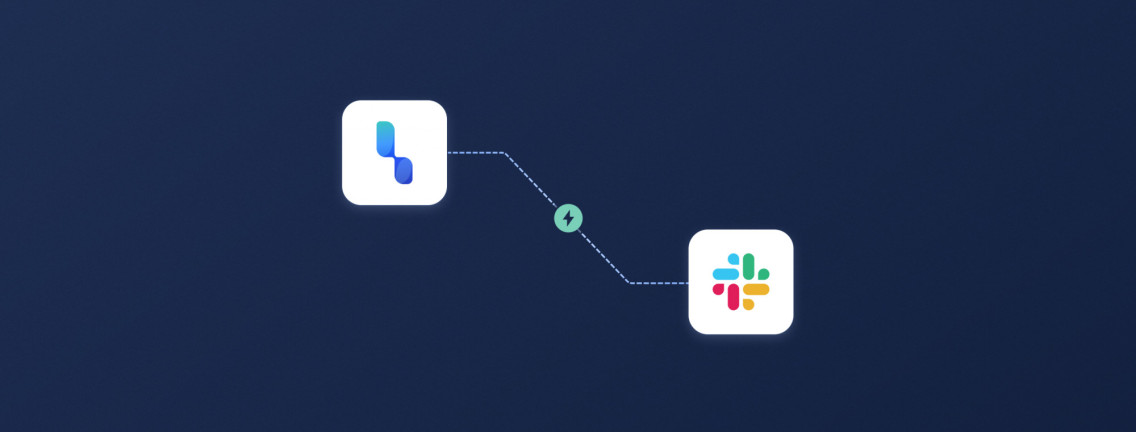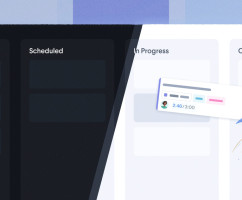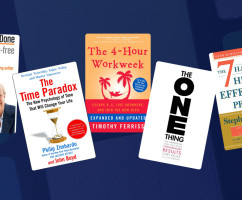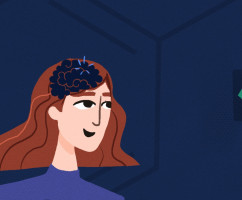The HourStack Slack app lets you tap into the power of HourStack from any Slack channel or direct message. The /hourstack command has actions to retrieve your scheduled tasks for the day, start and stop timers, complete tasks, create new tasks, and pull your stats. You can quickly turn a conversation into action by creating tasks right from Slack and efficiently track time on them.
Context switching can be a real productivity killer. To help combat that, we are bringing HourStack into the apps you use daily to help you keep focus while still logging time accurately.
HourStack Slack Slash Commands
Slash commands always start with /hourstack followed by the action you'd like to take. Some commands accept arguments as well to provide more context such as when creating a new task. The responses to commands are only visible to you, so you can safely post commands in any channel or direct message. Tip: you can send a direct message to yourself to keep your other channels clear.
-
/hourstack help: Lists all the actions available and a hint about how to use each action. This is handy as a reminder. -
/hourstack list: Lists all entries for today. From this list, you can start timers, stop running timers, and complete any incomplete tasks. -
/hourstack stats: Provides daily and weekly stats including your total scheduled and logged time, the task you are currently running a timer on, and the scheduled and logged time for your active projects and labels. -
/hourstack start: Start a timer. Requires anameargument. Alternatively, use the list command to access a quick start button for each task. -
/hourstack stop: Stops any active timer you have running. No name is required since only one timer can run at a time to ensure tracking accuracy. -
/hourstack complete: Complete a task. Requires anameargument. Alternatively, use the list command to access a complete button for each task. -
/hourstack new: Creates a new entry. Acceptsname,duration,[project], and#labelarguments, all of which are optional. -
/hourstack workspaces: List all of your workspaces. Click the switch to workspace button next to the workspace you'd like to use. -
/hourstack workspace: Switches your active workspace. Requires annameargument.
Switching Workspaces Example
If you have multiple workspaces and one is named "Acme Design", to switch to that workspace, use the command /hourstack workspace Acme Design. or /hourstack workspaces and click the switch workspace button.
Creating Tasks Example
To create a new task called "Wireframes" that has a 1.5-hour duration under the project "Website redesign" with labels "UI" and "UX", use the command /hourstack new Wireframes 1h30m [Website redesign] #UX #UX.
Starting Timers Example
To start a timer for a task named "Homepage design", use the command /hourstack start Homepage design or /hourstack list and click the start timer button next to the task.
HourStack Slack App Setup
View our Slack integration guide to learn how to install the HourStack Slack app in your Slack workspace. We only require a single scope, which is the bot commands scope, required for us to post responses back to the slash commands you enter.
You can also learn more via our listing in the Slack app marketplace.
Updated September 21, 2022 in Product Updates