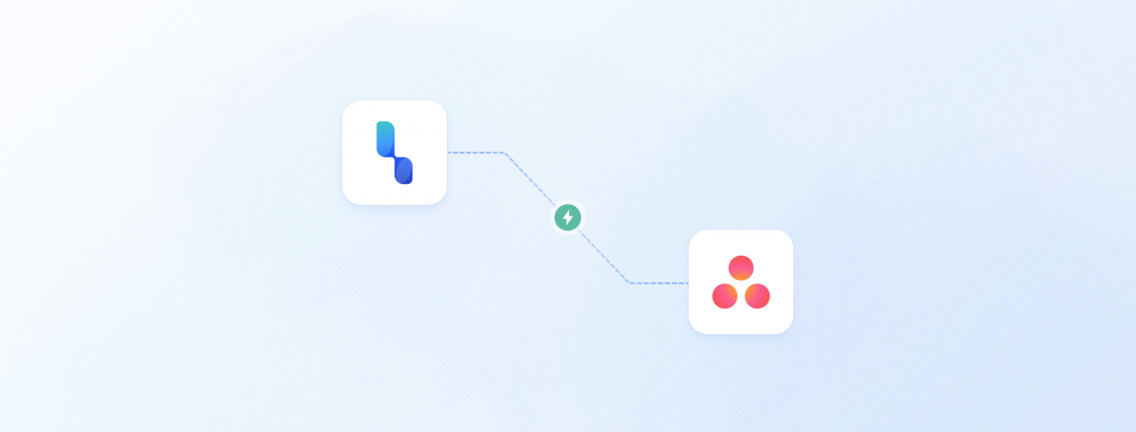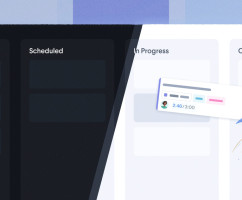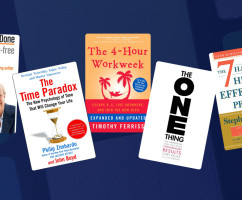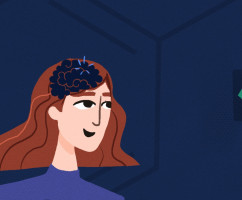The HourStack Asana time tracking integration allows you to schedule and track time against the tasks you are working on in Asana. No longer do you have to jump back and forth between applications, or duplicate tasks. Staying focused is easier than ever. Bring all of your Asana tasks into your HourStack calendar so you can get a birds-eye view of everything and start time tracking immediately.
For an in-depth overview of the Asana integration, check out our Help Center Documentation. Otherwise, keep on reading. We’ll discuss:
- How the HourStack Asana time tracking integration works
- How to get set up with the integration
- How to give us feedback so we can improve this integration, and how to suggest a new integration to the app you use most
How it works and what to expect
Once you’ve connected HourStack with your Asana account (more on that below), you can start working on Asana tasks in your HourStack calendar.
A brief overview of how the integration works:
- Filter through your Asana Workspaces in HourStack and select the list of Asana tasks you’d like to view. The list will be in alphabetical order, but you can also search by name. Switch workspaces when you want to see a different task list.
- Apply filters to narrow down your list of Asana tasks. Filter by tag, project, or assignee. If you don’t choose a filter, only tasks assigned to you will be shown.
- Sort tasks to easily find what you’re looking for. Asana tasks can be sorted by due date, creation date, or by task name.
- Search for specific tasks by name, no matter what filter or sort options are applied. Tasks marked as “Complete” in Asana will be filtered out.
- Track time against subtasks. You can track time against subtasks the same way you do tasks. Subtasks will be listed below their parent task, except when you are searching.
Creating entries with Asana tasks in HourStack
Drag your Asana tasks from the integration sidebar to start working them in HourStack. By dragging and dropping your task onto your HourStack calendar, you’ll find all of your task notes are automatically copied over to the HourStack entry. At this stage, notes are not synced two-ways so remember that if you change your notes in HourStack, those changes won’t be reflected in Asana. The only item that is currently two-way synced is the completed task sync, and that’s only if you activate it (more on that below). However, you will always be able to access the original Asana task via a link within your entry.
How labels and projects sync to HourStack
When dragging an Asana task onto your HourStack calendar, you’ll find labels (tags in Asana) and projects are automatically created. If you already have matching projects and labels created in HourStack, HourStack will use the matching labels and projects.
How to connect Asana and HourStack:
Connecting your Asana account with HourStack is easy. Here’s how to get started tracking time against your Asana tasks:
- Login to your HourStack account.
- Click your profile icon in the top right corner.
- Click the “Integrations” link.
- Scroll through “Available integrations” and click the blue “Connect” button under Asana.
- You will be prompted to log into your Asana account and grant HourStack access.
- Once you’ve logged in, you’ll be redirected back to HourStack, where you’ll be able to “Manage the integration.”
You will have the option to “Automatically complete tasks” in Asana when you complete them in HourStack. The default for this setting is set to “off”. Make sure to toggle it to “on” if you’d like it to sync up and complete your Asana tasks when they’re marked as complete in HourStack.
If you ever need to disconnect the integration, you’ll use the “Manage” section on the Integrations page. Disconnecting Asana from HourStack will also take just seconds.
Learn more about the HourStack Asana time tracking integration.
Improve this integration or suggest another one:
Got thoughts on how to improve this integration? Looking for a different integration? If you think your HourStack experience would be made better, let us know. To do this, scroll to the bottom of the integrations page and click the “Suggest an integration” button, or write to us at support@hourstack.com
Updated September 21, 2022 in Tips & Tricks